A Basic Walkthrough for Updating a Video Card Driver

If you’ve ever had crashing issues, stuttering, low FPS, and/or general video card problems after installing a new driver, one of the causes may be left over files from the old driver. There are many long and detailed instructions for a perfect “clean install” on forums for those who have persistent video card troubles; this one is only recommended when you are having no issues and want to keep it that way.
- Download and install a driver remover program. There are free ones out there, but I use Driver Cleaner from long habit and because it is updated fairly often.
- Run the live update for your driver remover program.
- Download your video card driver.
- In the Windows Control Panel, use “Programs and Features” or “Add or Remove Programs” to uninstall your card’s associated programs then the old graphics driver last. If you start with the graphics driver, the wizard will force a reboot between each program.
- Click the Start button > click Run > type “msconfig” > press Enter. This will bring up System Configuration.
- Click the Boot tab > under Boot options, check Safe boot > press OK > click Restart in the new prompt. Your PC will now boot into Safe Mode.
- Run the driver remover program for your video card driver. In my case, it is the general nVidia selection.
- Once done, click the Start button > click Run > type “msconfig” > press Enter. This will bring up System Configuration.
- Click the Boot tab > under Boot options, uncheck Safe boot > press OK > click Restart in the new prompt. Your PC will now boot into its regular startup.
- Install your new video card driver, reboot at its prompt and you’re done.
After this is completed and everything is running smoothly, in order to save space and maintain the cleanliness we have going here, you may want to go into your C drive and manually delete the temporary unpacking folder that the driver executable creates during install. Mine is named, appropriately, “NVIDIA” and uses about 500 MB of HD space.
Last updated June 16, 2011.

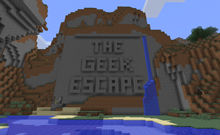

No Comments Yet.