Disabling the Windows Key
 The Windows key can really be the bane of gamers. Depending on the game’s control scheme, one accidental hit of the windows key and you’re left looking at your desktop. Some games respond well enough to being forced to desktop, others just crash.
The Windows key can really be the bane of gamers. Depending on the game’s control scheme, one accidental hit of the windows key and you’re left looking at your desktop. Some games respond well enough to being forced to desktop, others just crash.
Disabling the windows key is an easy answer for this. The only problem is, there is no interface options to do this. Microsoft could not originally fathom that you would want to do this. There still is no easy switch to disable it but they do now provide a solution.
I originally wanted to write up how to disable it in your registry. It’s still possible to do it that way but while researching for updated information, I found that Microsoft now provides a “Fix It” file for disabling and re-enabling the Windows key. Start by navigating to this link to Microsoft Support. Under the “Fix it for me”, click the “Microsoft Fix It” button above the text “Disable the Windows key”. This will download the .msi (Microsoft installer) file. This will be very similar to installing a program with similar prompts. When it’s done, you will have to reboot before it will work.
Keyboards now often come with the option to disable the Windows key. Now if Microsoft would just go ahead and add a UI option to the interface to disable the Windows key, we wouldn’t have to jump through hoops for something so simple.

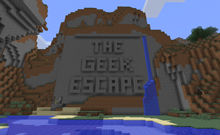

No Comments Yet.