Valve Console Commands
 Below I have compiled some console commands that are standard in most Valve games, the majority of which are useful in multiplayer:
Below I have compiled some console commands that are standard in most Valve games, the majority of which are useful in multiplayer:
- cl_showfps – A simple output of framerate. 1 is real-time, 2 is averaged over the past second.
- clear – Clears all console output.
- condump – Dumps the text currently in the console to condumpXX.log.
- connect – Connects you directly to a server, e.g. “connect 209.246.142.33:27015”.
- cvarlist – Shows the list of convars/concommands. Following the command with a letter will limit the output; “cvarlist a” will output a list of only commands that start with the letter A.
- disconnect – Disconnects from the multiplayer server and returns you to the main menu.
- exec – Executes a config, e.g. “exec myconfig.cfg”.
- exit – Exits to desktop.
- find – One of the most useful commands, finds concommands with the specified string in their name or help text. Typing “find” followed by any partial or full command will give you all of the commands that have those letters in the command or definition.
- help – Outputs help info about a convar/concommand. It is similar to the find command but you have follow it with the exact command. You will be given the command definition as a return.
- key_findbinding – Finds key bound to specified command string. Follow this with any command or alias and it will tell you if there are keys bound to it.
- key_listboundkeys – Lists bound keys with bindings.
- kill- Kills yourself.
- net_graph – Draws the network usage graph. This puts a graph on screen that, depending on the number you follow after it, will give you varying amounts of network information.
- quit – Exits to desktop.
- retry – Reconnects to the last server you were connected to.
- status – Displays map, connection status, and more importantly, server information and Steam IDs.
These commands can be very helpful when used in conjunction, an example being saving a hacker’s Steam ID. You would open the console and type “clear” to get rid of the old information, then type “status” to output his Steam ID. This would be followed by a condump to easily save all of the info into a file on your hard drive without alt-tabbing out of game.
[Valve Developer Community – Console Command List]

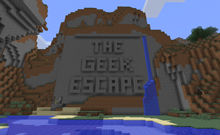

No Comments Yet.