Creating a Custom Minecraft GUI Texture Pack

It’s actually very simple. Things you will need:
- Minecraft.
- An archive program such as 7-Zip or WinRar.
- An image editing program and basic “Photoshop” skills.
- That irritatingly persistent OCD bug, whispering to you that you will never, ever have fun in this game until the GUI is perfect.
The original Minecraft GUI image files are located in C:\Users\[profile]\AppData*\Roaming\.minecraft\bin.
- Open minecraft.jar with your archive program.
- Double-click the gui folder, then drag-and-drop gui.png and icons.png onto your desktop. These two files contain the GUI and main menu images.
- Edit those new pngs to your heart’s content.
- Once done, create a new folder named “gui” and move the edited gui.png and icons.png files into it.
- Archive the gui folder as a zip file.
- Rename the zip to whatever you want your custom texture pack to be called, e.g. “wolf’s custom gui.”
- Move this zip into C:\Users\[profile]\AppData\Roaming\.minecraft\texturepacks.
- Make sure to select your texture pack in the main menu once in-game.
This method can be used to change other texture elements as well.
* AppData is a hidden folder, it can be made visible through Folder Options.

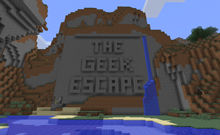

12 Sep 2011
Awesome !
03 Jul 2012
I need a quick reply please!
What are the green and grey dots at the top right corner of the gui.png file?
Thank you !
05 Jul 2012
Neither I nor Google seems to know. They have been there since alpha but never had any use.