Geek Soft: Process Explorer
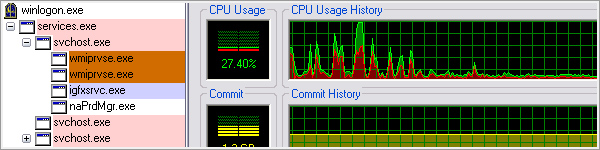 All PC troubleshooting is made easier with the right tools. These tools should be easy to use, easy to install, do as advertised and preferably be free. One tool that comes with Windows that I always felt was lacking was Task Manager. While it shows process memory consumption and process CPU usage, it does little to tell you which process is causing you all the problems. And what if the problem process locked up your PC? You would never know what was slowing your system.
All PC troubleshooting is made easier with the right tools. These tools should be easy to use, easy to install, do as advertised and preferably be free. One tool that comes with Windows that I always felt was lacking was Task Manager. While it shows process memory consumption and process CPU usage, it does little to tell you which process is causing you all the problems. And what if the problem process locked up your PC? You would never know what was slowing your system.
Windows Sysinternals puts out many general troubleshooting programs; sadly, most people have never heard of any of them. The best and most useful program, by far, is Process Explorer. It does everything that Task Manager can do plus much more.
At a quick glance, Process Explorer will give you the process’s name, description, company name, memory and CPU usage, but if you dig a little deeper you can find tons of information. Do you have a rogue program that is hiding in a svchost.exe process? Through Task Manager, all svchost.exe processes only showed the top level usage. With Process Manager, you can go into properties and find all services that are running under svchost.exe. It will show you the complete run path for the executable, including all command line switches used. It even does a text string search on the executable to help find malicious programs.
One of the most used features for me would have to be the performance graphs. Now while Task Manager has performance graphs, they do not keep a history of the maximum usage programs. Using Process Explorer with the earlier example of a program lockup, you could go to the performance graph, mouse over the spike when the lockup occurred and it will tell you what the offending program is. It does this for both CPU usage and disk usage.
If someone asks me for help troubleshooting a computer problem, the first thing I do is have them download Process Explorer. Windows Sysinternals puts out a whole suite of tools that help with all kinds of troubleshooting issues. The suite, as with Process Explorer itself, is free. Download it now and save yourself some serious stress and grief the next time your PC gives you the finger.
Process Explorer [Microsoft TechNet]
Sysinternals Suite [Microsoft TechNet]

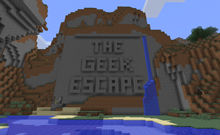

No Comments Yet.