Running a Listen Server for Team Fortress 2 [UPDATED]

Not much has changed since we first created this post almost two years ago, just updates to Hamachi and some links, but I figured that a rewrite was in order due to its popularity. Hope this helps.
- Install the free, unmanaged version of LogMeIn Hamachi². Download it here.
- Click the Power button and choose your Client name. All of your friends will be able to see this name.
- Create a new network, then choose a Network ID and Password. Entering a password here makes the Hamachi network private and you will not need a separate password for the TF2 listen server.
- Instruct your friends to follow steps 1 and 2, then Join an existing network.
- Give them the Network ID and Password so that they may join your private Hamachi network.
- Start up Team Fortress 2 and choose Create Server in the menu. In the popup window, you can enter the game server name, max number of players, and other options. Leave the Server password blank.
- Choose any map, as you will need to change it once you are on the server. Click Start.
- When loaded in, open the console with the ~ key. If nothing happens, you need to enable the console.
- Type “sv_lan 0” and click Enter. A map change is required for this to take effect, so still in console…
- Type “map <map you and your friends want to play on>” and click Enter.
- Once the map changes, have your friends start up TF2. They can attempt to connect to your newly-created listen server by:
- opening their console and typing “connect <your Hamachi IP address>” or
- opening their console and typing “connect <your Hamachi IP address>:27015” or
- connecting through the Steam Friends list to you or someone who has already joined.
Additional tips:
- You can add a listenserver.cfg file to your config directory (team fortress 2\tf\cfg) and every time you create a listen server, any commands included will run, e.g. “sv_lan 0”.
- Do not put a map change command in the listenserver.cfg file: it will cause the server to continually loop and never load.
- Your online Hamachi network friends will be able to see when your PC is on if you do not Power off.
- UPDATE! As of March 25, 2012, LogMeIn has updated its non-commercial user policy for Hamachi: it is only free for up to six people. An account must be set up with a low yearly fee if you want a larger network.
Last updated on April 17, 2012.

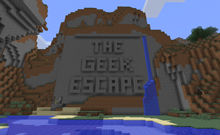

06 Aug 2008
You can also unlock achievements within listen servers. Thank you to Seyon for helping me needle-gun 50 Scouts!
08 Sep 2008
Awesome info! Thanks a million!
22 Sep 2009
Does this work in offline mode?
23 Sep 2009
Sorry, I don’t know as we never tried that.
28 Feb 2010
i tried this but the person could not log on. they got a bad password error. on my computer, console said “(my hamachi ip): password failed.” help! how do i get this to work! thank you!
17 Mar 2010
We did not use a password on the game server so I’m not sure. You dont need one if you use a password on the Hamachi network.
12 May 2010
Gah, It’s good advice and it seemed like it worked but everytime we attempt to connect it says something like “Failed after 4 trys” though it’s probably my fault as I tend to make stupid mistakes often.
28 May 2010
In case anyone was wondering, this DOES work with Garry’s Mod.
05 Jun 2010
If you do not start loading into the map immediately and get the “Connection failed after 4 retries” error, try joining through your Steam friends list to the host or a friend who has already joined.
13 Jun 2010
Got this workin’! Thanks for the tips.
But how do you control the maplist for a listenserver?
I looked throughout the tf directory, but see nothing in any of the config files.
Do I have to manually remove maps from the directories?
(And why on earth do they make all this so hard!?! No need to answer that …!)
16 Jun 2010
@ Moe
I’m not sure this will work as I haven’t tried it but you should be able to create a file called mapcycle.txt and put it in your \Steam\steamapps\account\team fortress 2\tf\ directory. Then add the map names to the file that you want it to cycle through.
cp_dustbowl
tc_hydro
cp_well
That’s how it works with a dedicated server so it should be the same on a listen server.
24 Oct 2011
It doesnt work for me. When my friends try to join is gets stuffed up and it fails to connect. Is it possible for you to make a video tutorial?
04 Jan 2012
So after i exit my own server. a command in console SV_BLAHBALH (0) just regenerates itself every seconds. should i be worried about this at all?
17 Feb 2012
will it still work when the host goes offline? and also will it be a permanent server or do i have to make 1 everytime i come on and off
28 Feb 2012
Listen servers are temporary and will not persist when the host goes offline. If you want a permanent server, look at running a dedicated server.
17 Jul 2012
Im using a mac and using the updated hamachi. My friend tries to connect and he cant connect after 4 tries. zzz whats the problem? i did all the steps alr. is the ip correct? my hamachi and my computer ip is different.
19 Jul 2012
The Hamachi and your computer IP should be different and only the Hamachi IP is needed. Connecting to the server has always been been the tricky part; it’s always been touchy and you just have to keep trying the three different methods listed.
20 Oct 2012
Thanks so much! Completely worked! Go to this website http://wiki.teamfortress.com/wiki/List_of_useful_console_commands , for other useful commands during the actual game!
11 Jul 2013
do you need a batch file for this
02 Aug 2013
No.